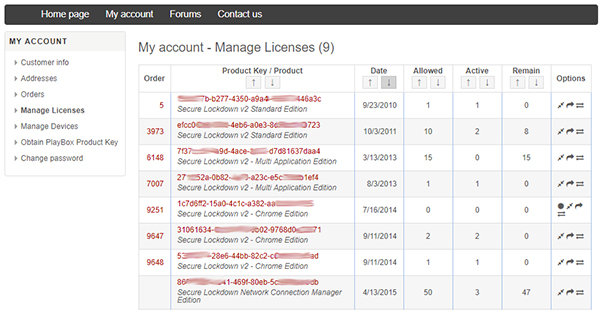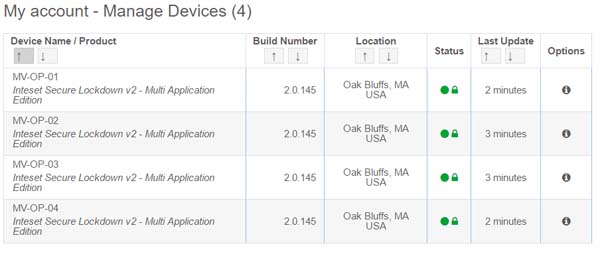Learn How:
•
Licensing Works
•
To Transfer a License Key to Another User
• To Share a License Key with Another User
• To Merge a Newly Purchased License Key with a Prior Key
• To Deactivate a License
• To Recover a Lost License
How Licensing Works
Secure Lockdown licenses are tied to a license key that was purchased on the Inteset website and emailed to the purchaser. A key will look similar to the format below:
7112f441-dd36-4f2d-e96a-2137ff9a0194
Each key contains rights to the number of licenses purchased. When running Secure Lockdown for the first time, you’ll be prompted to enter a license key to activate the product. During this process, Secure Lockdown will contact the Inteset Licensing Server and submit a unique Secure Lockdown Machine ID (derived from the hardware and other unique elements of the systems). It will use up a license and create an activation record that is associated to the Machine ID. You can view these activation records by signing into your Inteset account, then go to
My account > Manage Licenses. Then click the license key purchased.
To Transfer a License Key to Another User
In some cases, it may be necessary to transfer a license key to another user so that they may manage the key and associated licenses. This is useful if, for example, a purchasing agent, re-seller, or in-house procurement purchase the product, but a customer or IT person needs to manage the licenses. To transfer a license key:
1. The purchaser should notify the recipient that they will need to create an account on https://services.inteset.com.
2. The license key recipient will then need to provide the email address used to the purchaser.
3. Once this is done, the purchaser can sign into their inteset account, then go to My account > Manage Licenses.
4. From there, they should press the Transfer icon within the purchase record of the license key.
5. The system will prompt for the recipient address. Pressing the “transfer” button will send a Transfer request email to the recipient.
6. The recipient will receive the Transfer notice where it will ask them to press a transfer link to complete the process.
7. Once complete, the license key recipient will now have control over the license.
8. The recipient can go to the My account > Manage Licenses page where they will see and be able to manage the licenses under the license key.
How to Share a License Key
Sharing a license key is useful when multiple individuals are responsible for managing license keys and their associated licenses. In this case, all individuals will be able to view and manage (with proper permissions) the same keys under their separate Inteset account. The process of sharing a license key is essentially the same as it is for transferring a key (see above). The difference is that the purchaser should select the “Share” icon instead as shown below. In addition there is a permissions option to allow the share to be read only, or full access.
How To Merge a Newly Purchased License Key with a Prior Key
For organization, management, and technical purposes, it may be useful to merge a newly purchased license key with a prior one. This is particularly useful if you have an OS image that incorporates the Secure Lockdown license key and you need to set up more systems than anticipated using the same image/license key combination. To merge a license key with a prior one:
1. Sign in to your Inteset account, then go to My account > Manage Licenses.
2. Click the Merge icon within the purchase record of the license key.
3. Follow the simple instructions on the screen to merge the license keys.
How to Deactivate a License
A license can be removed from a system (“deactivated”) in cases where the user needs to move it to another system, or if the OS needs to be re-imaged/re-installed. Deactivation of a license is simple and takes just a minute. To deactivate a license on a Secure Lockdown system:
1. Disable Secure Lockdown if it is enabled
2. Go to the Help > Deactivate License tab
3. Press the Deactivate License button
You will receive a message indicating that Secure Lockdown was deactivated. If you sign into your Inteset account, under the
My account > Manage Licenses, then select the license key link associated to the license, you’ll notice the system with that machine ID is no longer present and the “Remaining Licenses” is increased by one.
How To Recover a Lost License
There are several scenarios where a Secure Lockdown license could be lost the most common being a hardware failure such as a hard drive requiring an OS reinstallation. Other reasons could be a system was inadvertently re-images prior to deactivating the Secure Lockdown license, or the Secure Lockdown utility password was forgotten requiring an OS re-installation.
Regardless of the reason, as long as your Secure Lockdown system is registered with the
Inteset Remote Management Services (RMS), you will be able to recover its license. Simply provide Inteset Support (
techsupport@inteset.com) with the affected system’s Secure Lockdown license key and machine ID information found by signing into your Inteset account and then by navigating to
My account > Manage Devices.
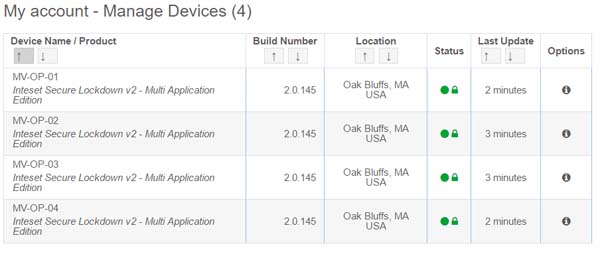
If the system is not registered with RMS, although more difficult to obtain, you will still need to provide Inteset support with the license key and machine ID information. However, if the license is over a year old, Inteset will not provide license recovery in most cases. Note that Secure Lockdown machine ID information can also be found under the Help tab of the Secure Lockdown utility, or by signing into your Inteset account, then by navigating to
My account > Manage Licenses. In situations where the license key encompasses several licenses, you can determine the machine ID of the offline system by finding the IDs of all active systems, then, by narrowing down the offline system by process of elimination.