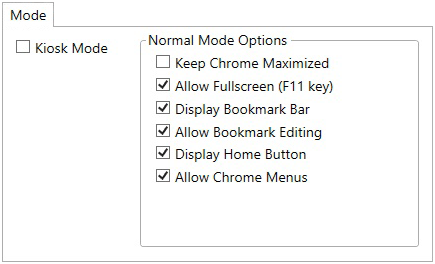Chrome Settings - Layout
The PlayBox Chrome settings allow modification of certain Chrome browser layout options. See the Layout Mode options (Kiosk or Normal) below.
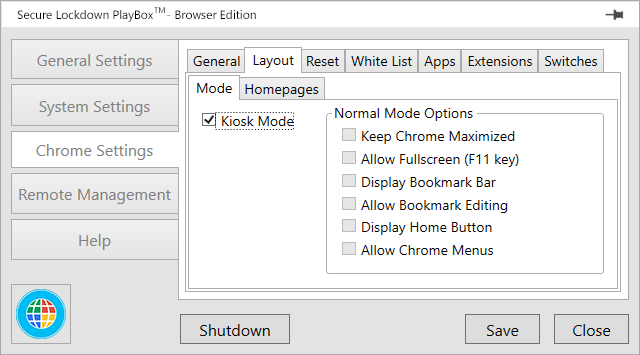
Mode Options
The Layout Mode section allows you to display or hide various layout elements in Chrome such as bookmarks, home button, and Chrome menus.
Kiosk Mode
Enable this option to starts Google Chrome in kiosk mode. The browser opens in a maximized window that does not display the address bar, navigation buttons, or the bookmark bar.
Keep Chrome Maximized
To keep Chrome maximized at all times, enable the Keep Maximized option. If a user minimizes Chrome, it will maximize immediately.
Allow Fullscreen
Enable this option to allow users to toggle Fullscreen mode. Fullscreen mode does not contain any navigation buttons or menus, or the Bookmark bar. It is applied by pressing the F11 key and disabled again by pressing the F11 key.
Display Bookmark Bar
Enable this option to display the Chrome Bookmark bar.
Allow Bookmark Editing
Enable this option to allow editing, adding and removing a bookmark entry on the Bookmark bar. This option requires that the Display Bookmark Bar option be enabled.
Display Home Button
When enabled, this option displays the home button found to the left of the Address bar.
Allow Chrome Menues
Select this option to allow access to the Customizations button found at the top right corner of Chrome. If enabled, this will also allow access to other Chrome menus such as the right-click menu.